We now live in an era where technology is advancing so rapidly. There are so many conveniences that we can feel, including the ease of communicating and accessing data via the internet.
Being able to connect with others is very important. Especially if you are in the UK, either for vacation or business. Luckily, O2 is here as one of the trusted telecommunications service providers in the UK.
On this occasion, we will share a complete guide on how to activate your O2 SIM card, making sure you are connected and ready to explore all that the UK has to offer.
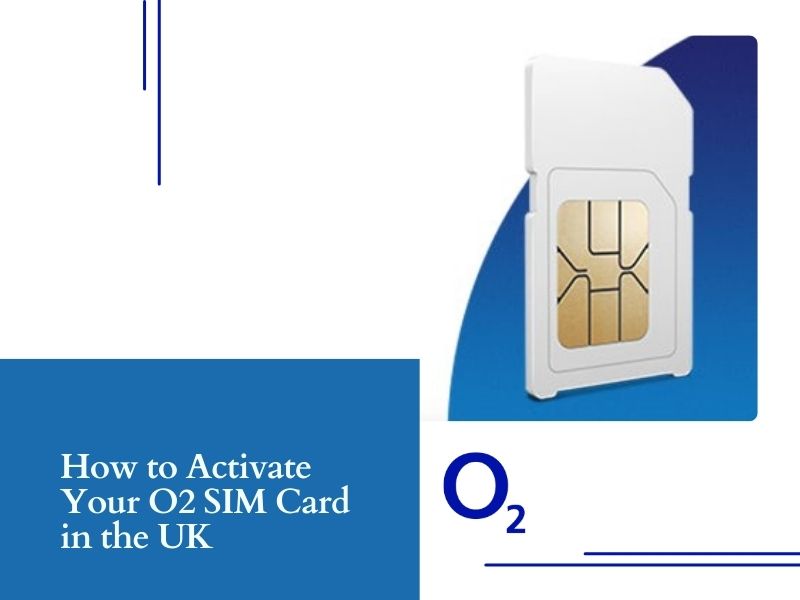
Understanding Your O2 SIM Card
O2 offers a variety of SIM card options to suit your needs. Here’s a quick breakdown to help you navigate the activation process:
Type:
- Pay Monthly: This plan offers a fixed monthly cost with a set amount of data, calls, and texts. New Pay Monthly SIM cards are typically pre-activated, ready to use upon insertion.
- Pay As You Go (PAYG): This plan allows you to top up with credit whenever you need to make calls, send texts, or use data. New PAYG SIM cards require activation before use.
- eSIM: This embedded SIM card is integrated within your phone and doesn’t require a physical card. Activation involves scanning a QR code or entering a confirmation code.
Size:
Modern phones typically use Nano SIM cards, while older devices might require a Micro SIM. O2 SIM card packs usually include adapters for different sizes.
Important Information:
- Mobile Number: This is your unique identifier on the O2 network. You can find it printed on the SIM card packaging or by logging into your My O2 account.
- Activation Code: This code (usually 6 or 13 digits) might be needed for PAYG SIM activation. You’ll find it on the SIM card packaging.
Activating Your O2 SIM Card
Activating your O2 SIM card is very easy. Below we have outlined how to do it based on the current status of your O2 card.
New Pay Monthly Customer
- Insert the SIM: Carefully insert the correct-sized SIM card into your phone’s dedicated slot. Refer to your phone’s manual if needed.
- Power on your phone: Wait for your phone to boot up and automatically connect to the network.
- Make a call or test data: Congratulations! You should be ready to use your phone’s features.
New Pay As You Go Customer
- Insert the SIM: Follow step 1 from the Pay Monthly section above.
- Top Up: You can top up your PAYG SIM online, via the My O2 app, or in an O2 store. Remember, topping up activates your SIM.
- Make a call or test data: Once topped up, your phone should connect to the O2 network and be ready to use.
Existing Pay Monthly customers
- If you don’t have your current SIM, or it’s no longer working, either put the new plastic SIM into your device or download the new eSIM profile to your device. If your device connects to our network, you can start using your new SIM straightaway.
- If your device doesn’t connect to our network, call us from a landline and we’ll help. You’ll need to confirm your identity, so we can protect against fraud.
- If you have your current SIM and it’s still working, don’t remove it from your device straight away – we’ll need it to send you a security text. You’ll also need the 13-digit SIM Serial Number (SSN) for your new SIM, which begins 00. You’ll find this printed on the back of your plastic SIM card or on your eSIM pack.
- To move your mobile number across to your new SIM, sign in to My O2.
If you’re an O2 Business customer, please sign in to My O2 Business to swap your SIM.
Note: SIM swaps can take up to 24 hours to complete. Once you lose signal with your original SIM, turn your device off. Turn it back on and, if you’re using a plastic SIM, pop it in your device. Wait till you see our network appearing on your device.
Existing O2 Customer Replacing Your SIM
- Deactivate your old SIM (optional): If you’re concerned about unauthorized use, you can deactivate your old SIM card by logging into My O2 and following the instructions.
- Insert the new SIM: Follow step 1 from the Pay Monthly section.
- Wait for automatic activation: Typically, existing customer SIM replacements are pre-activated and automatically connect to the network.
- Test your phone (optional): If your phone doesn’t connect automatically after a few minutes, try restarting it.
- Contact O2 Support (if needed): In rare cases, manual activation might be required. Contact O2 Support if your phone remains unconnected after the steps above.
Activating an eSIM
- Download the My O2 app: If you haven’t already, download the My O2 app from the App Store or Google Play.
- Sign in to your O2 account: Make sure you have an existing O2 account or create one.
- Activate your eSIM: Within the app, find the eSIM activation section and follow the on-screen instructions. This might involve scanning a QR code provided in your eSIM pack or entering a confirmation code.
- Wait for network connection: After successful activation, your phone should automatically connect to the O2 network.
Staying Connected with O2: Tips and Tricks
Once your O2 SIM card is activated, you’re all set to enjoy the benefits of O2’s network. Here are some additional tips to optimize your mobile experience:
My O2 Account:
- Manage Your Account: Log into your My O2 account to view your usage, top up your PAYG balance, and manage your account settings.
- Check Your Bill: Keep track of your monthly charges and payment due dates.
- Upgrade Your Plan: Explore O2’s latest deals and upgrade your plan to suit your evolving needs.
- Report a Fault: If you encounter any issues with your service, report a fault through your My O2 account or by contacting O2 customer support.
O2 Customer Support:
- Online Support: Visit the O2 website for self-help articles, FAQs, and troubleshooting guides.
- Phone Support: Call O2’s customer service number for direct assistance.
- O2 Stores: Visit a local O2 store for in-person support and device troubleshooting.
Maximizing Your O2 Experience:
- Roaming Charges: Be aware of roaming charges when traveling outside the UK. Consider purchasing an O2 Travel SIM or activating an international roaming add-on.
- Data Roaming: To avoid unexpected charges, monitor your data usage while roaming. You can set data usage alerts through your My O2 account.
- O2 Priority: As an O2 customer, you may have access to exclusive offers, priority customer service, and other perks. Check your eligibility and take advantage of these benefits.
Troubleshooting Common Issues:
- No Network: Ensure your phone is in Airplane Mode and then turn it off. Remove and reinsert your SIM card, then restart your phone.
- Poor Signal: Check for network coverage in your area. If you’re experiencing persistent signal issues, contact O2 customer support.
- Data Not Working: Ensure you have sufficient data allowance and that mobile data is enabled on your phone. Try restarting your phone or resetting your network settings.
O2 Help and Support:
- https://www.o2.co.uk/help/device-and-sim-support/help-with-mobile-broadband/activating-your-pay-as-you-go-data-sim
- https://www.o2.co.uk/help/device-and-sim-support/activating-your-sim
Activating your O2 SIM card is a straightforward process that will connect you to the UK’s reliable mobile network. By following these steps and tips, you can ensure a seamless mobile experience. Remember, O2’s customer support team is always available to assist you with any questions or concerns.
